1.Server端設定 (使用環境: Ubuntu-16.04):
先到 cd /etc/lightdm 目錄下,增加一個檔案 lightdm.conf,內容是:
[SeatDefaults]
xserver-allow-tcp=true
greeter-show-remote-login=true
[XDMCPServer] enabled=true port=177
Ubuntu 16.04 預設安裝的桌面環境是 lightdm ,設定也是上網查了才知道的。
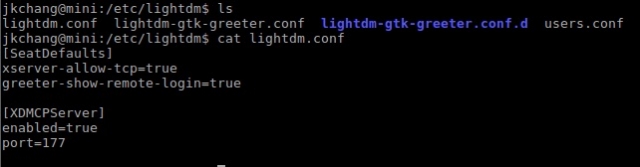
重新啟動 lightdm #service lightdm restart 檢查port 177 是否打開
#netstat -tupln | grep 177
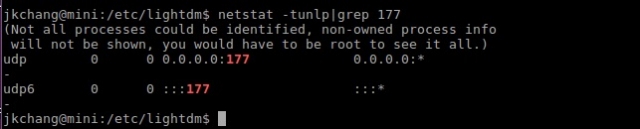
2. Client端: 執行OSX的X11 應用程式,輸入
Xnest -query 192.168.171.132 -geometry 800x600 :1
或是:
Xephyr -query 192.168.171.132 -screen 800x600 :1

遠端 lubuntu 的桌面就會顯示在 OSX的桌面上:
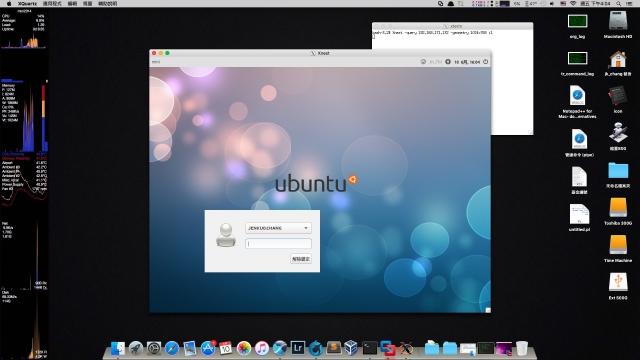
輸入帳號密碼後就可以透過 XDMCP 協定來進行遠端控制了。
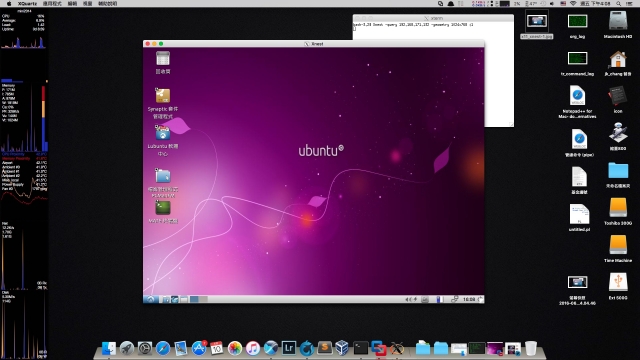
您可以參考這兩篇:




沒有留言:
張貼留言